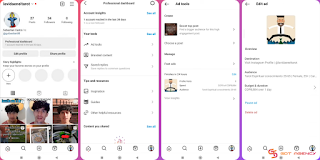How to Delete an Ad on Instagram: Your Simple Guide for 2025
Instagram is a powerful platform, and managing your ad experience is a key part of using it effectively. This straightforward guide will show you how to delete an ad on Instagram, covering all the necessary methods, from mobile app navigation to desktop website control and Ads Manager functionality. Whether you're aiming to declutter your feed or manage your own ad campaigns, knowing how to delete an ad on Instagram is a valuable skill.
How to Delete an Ad on Instagram: Choosing the Right Method
There are three main ways to approach how to delete an ad on Instagram:
- Through the Instagram Mobile App (iOS and Android): The quickest and easiest way to remove ads you see in your feed.
- Through the Instagram Website (Desktop): A good option for managing ads from your computer.
- Through Ads Manager (Mobile and Desktop): Essential for managing your own Instagram ad campaigns.
Let's explore each of these methods with clear, step-by-step instructions.
How to Delete an Ad on Instagram Using the Mobile App
This section focuses on how to delete an ad on Instagram directly through the mobile app. The process is similar for both Android and iOS.
- Step 1: For ads in your feed: Look for the three dots in the top right corner of the ad. Tap them.
- Step 2: For ads in your feed: Select "Hide Ad." You may be given options like "Report Ad" or "Why you're seeing this ad." Choose the option that best reflects your reason for hiding the ad. This helps Instagram tailor the ads you see in the future.
- Step 1 (For your own ads): Go to your profile and tap on "Professional Dashboard."
- Step 2 (For your own ads): Select "Ad Tools."
- Step 3 (For your own ads): Choose "Edit" next to the specific ad you wish to remove.
- Step 4 (For your own ads): Tap "Delete," and then confirm by tapping "Delete" again.
Hiding an ad from your feed prevents you from seeing that specific ad again. Deleting your own ad removes it permanently from your active campaigns.
How to Delete an Ad on Instagram Using the Website
For those who prefer managing their Instagram activity from a desktop, here's how to delete an ad on Instagram via the website:
- Step 1: Visit Instagram.com.
- Step 2: Click on "Profile" and then select "Ad Tools" (if managing your own ads).
- Step 3: Click "Edit" next to the ad you want to delete (if managing your own ads).
- Step 4: Click "Delete," followed by "Delete this ad" to confirm.
The ad will be removed from your view on the Instagram website. This method is for deleting your own ads, not ads you see in your feed.
How to Delete an Ad on Instagram Through Ads Manager
If you're running your own ad campaigns, knowing how to delete an ad on Instagram through Meta Ads Manager is crucial. This platform is accessible on both mobile and desktop.
- Step 1: Open Meta Ads Manager.
- Step 2: Navigate to the "Campaigns" section.
- Step 3: Select the specific ad you intend to delete.
- Step 4: Click the "Delete" icon (represented by a trash can), and confirm by clicking "Delete" again.
The ad is now removed from your Ads Manager. Remember that deleting an ad is a permanent action.
Troubleshooting Tips for Deleting Ads
Occasionally, you might encounter minor issues when trying to delete an ad. Here are some quick troubleshooting tips:
- Check Your Internet Connection: A stable internet connection is essential.
- Refresh the App or Website: A simple refresh can often resolve temporary glitches.
- Update the App: Make sure you're using the latest version of the Instagram or Meta Ads Manager app.
- Contact Instagram Support: If you've tried everything else, reach out to Instagram's support team.
Conclusion: Mastering How to Delete an Ad on Instagram
This guide has provided a clear explanation of how to delete an ad on Instagram using various methods. Whether you're managing your own campaigns or simply curating your feed, these instructions will help you control your Instagram experience. Remember that deleting your own ad is generally permanent while hiding an ad from your feed is a way to refine the ads you see. We hope this guide has been helpful in your journey to mastering how to delete an ad on Instagram!
Read the full article:
https://agencygdt.com/how-to-delete-an-ad-on-instagram/
________________
GDT Agency - Leading Rental Service for Agency Ad Accounts
Website: https://agencygdt.com/
Facebook: https://www.facebook.com/gdtagency
Hotline: +84 352 368 898
Telegram: @spgdtagency
Email: agencygdt@gmail.com
Support: support@agencygdt.com
Address: Building C, 3rd Floor, Golden Land Apartment, 275 Nguyen Trai, Thanh Xuan, Hanoi
#instagram #instagramads #socialmediamarketing #digitalmarketing #advertising #marketingtips #GDTAgency